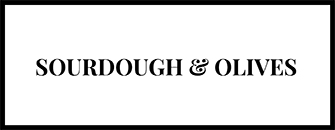Disclaimer!
Some of the links below are affiliate links. That means that if you click on one of them and decides to make a purchase, I will earn a commission.
However, it will not bring any extra cost to you.
I recommend these tools and products because I find them extremely useful and trustworthy. However, I recommend that you read the terms of use carefully before making a purchase.
On October 15th, 2016, I took an important decision.
It was the day I, after a long time hesitation, started my blog Sourdough & Olives.
I had been asked several times from friends and relatives.
Why don’t you start your blog? You are so good at baking bread.
Easy for them to say, I thought.
It sure is difficult. I could come up with an endless amount of reasons why it shouldn’t work.
Here are some of my lame excuses.
I don’t know anything about blogging.
No, maybe not. But you can read and write, right? You learn.
Nobody wants to read what I have to write about.
How do you know if you haven’t tried?
Creating a Web site is difficult. And should I hire someone to do one for me it will be expensive.
It used to be that way. But with a blogging platform like WordPress, It’s easy. I am not exaggerating.
I don’t have time.
Yes, you have. It’s about priorities. Besides, you decide how much time you want to spend on your blog.
Which web host provider shall I use. It’s a jungle out there.
Bluehost is an affordable and reliable choice.
Bluehost has been recommended by WordPress.org since 2005, and there are reasons for that.
- Besides being affordable, they offer a free domain name for the first year.
- Free SSL certificate is included. (The little padlock up in the left corner beside the domain name that lets your visitors know that your site is safe to use.)
- 30-day hosting money-back guarantee. (Note that the cost for the domain name is not included. Read more about it on Bluehost homepage)
But I think one of the most important reasons is that it is so easy to install WordPress. Anyone can manage it.
I promise.
Continue reading, and I’ll show you how it works.
DOMAIN NAME AND HOSTING
This can be the hardest part, but also the funniest.
Take a good time. It should be a name that reflects the topic you intend to blog about. But perhaps the most important thing is that you find a name that you feel comfortable with, so do not go for the first one you may think of.
Brainstorm as many names you can think of and write them down on a piece of paper. Pick out the best and go over to Bluehost and see if any of them are free.
When you get to Bluehost’s website, just click Get Started.

After that, you’ll be asked to choose a plan.

If you are not planning to run multiple blogs, I suggest that you choose the Basic plan. It’s the cheapest choice, and probably all you need to begin with. Besides, you can always upgrade whenever you want.
Now it’s time to test if your domain name is available. Enter the name you have chosen into the new domain box.

SHOULD I CHOOSE com, org, OR PERHAPS net AS AN EXTENSION?
It depends on what you are planning to write about in your blog. Usually, com is the best choice, but it does not have to be. Here you will find some advice on the different extensions.
Press Next, and hopefully, you will come to this page.

After you have filled in your contact information, it is time to choose how you want to pay for your plan.

It’s most affordable to pay for 36 months. You can also choose for 12 or 24 months. It will be a higher monthly price, but if you are unsure if blogging is something for you then this can still be a good option.
Package information also includes a number of other options. Technically, you don’t need any of them right now, so uncheck all if you feel insecure. You can always choose to add them later when your blog begins to grow.
To learn more, click More information under each option.
All that remains now is to specify how you want to pay, accept Bluehost’s terms of service, and press the submit button and create a password.


BEWARE OF HACKERS
Choose a strong password. Getting a visit from hackers is NO fun.
Your password must meet a certain security level, and Bluehost will help you along the way.
You can also have Bluehost create a password for you by pressing the Suggest password.
Do not forget to record your password. You will need it when you are going to log in and contacted Bluehost in the future.
Tick the box that you agree with Bluehost’s privacy policy and press Next.

Now you have access to your Bluehost account and if you press log in you will be automatically forwarded to the WordPress installation process.

INSTALL WORDPRESS
Installing WordPress is probably the simplest of all. When you pressed the log in button, the whole thing was automatically done. I told you it was simple.
You will now get suggestions for some themes that you can use if you wish. You hover the pointer over the theme you want, and press use this theme.

Don’t spend too much time here if you feel unsure. If you don’t find anything you like, you can press skip this step and choose a theme later. There are lots of themes to choose from, some are free, while you have to pay for a premium one.
You can also choose a theme and change it later. This way, you get started and can test how WordPress works.
START BUILDING YOUR BLOG
It’s time to start building your blog. And you do that by pressing the button start building.

You have now entered your WordPress dashboard.
It is from here you create your amazing blogposts or change the look of your blog.

On the Welcome page, you can choose whether to create a personal or business page. You can also choose I don’t need help. In my opinion, it doesn’t matter.
Now you can choose to launch your site or making some content first. It’s up to you.

If you can’t wait to see your page online, press launch.
Congratulations. Your blog is now online.
If you want to see how it looks likes, just press on your domain name up in the left corner.
If you haven’t created any content or selected any theme yet, you will see a demo version.
Not very exciting. But that is easy to change.
So let’s go back to your dashboard.
Place your pointer over your domain name in the upper-left corner again and select Dashboard.
INSTALLING A THEME
The first thing I recommend to do is to choose a theme if you haven’t already done so.
There are many free to choose from, and it’s as easy to install as WordPress.
Position the mouse pointer over the Appearance and select Themes. Press Add New theme.

Here you will find a variety of themes that you can choose from. Many are free.
Once you’ve selected a theme, just tap Install and then Activate.
That’s it. You now have a blog online that is ready to use.
Naturally, you will want to customize the look, and the possibilities are endless. If you’re stuck, there are lots of tutorials on the Internet. Besides, there is a forum on WordPress where you can get help.
Good luck with your blogging.